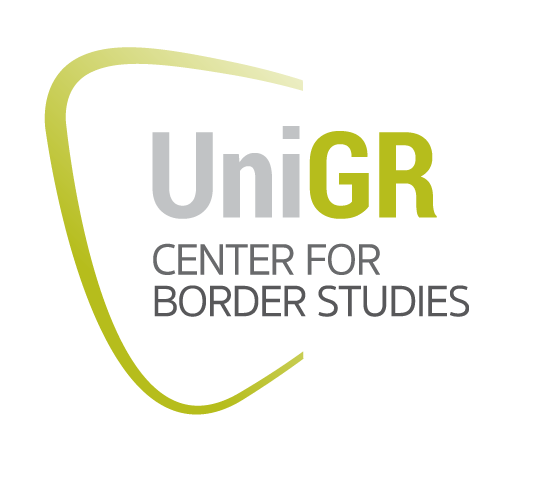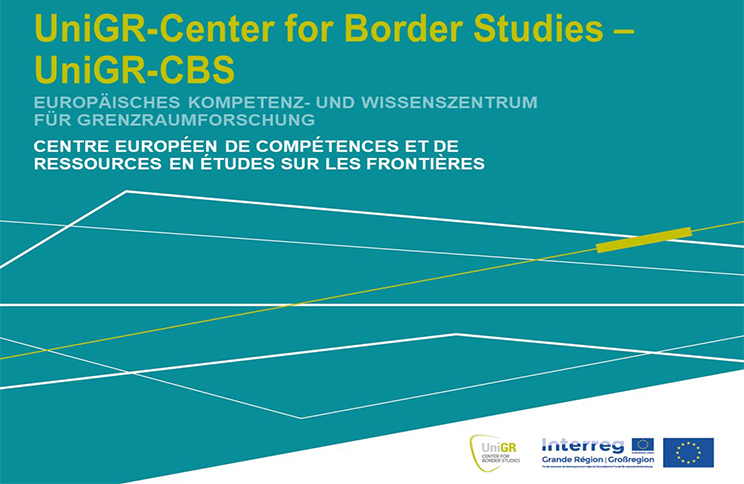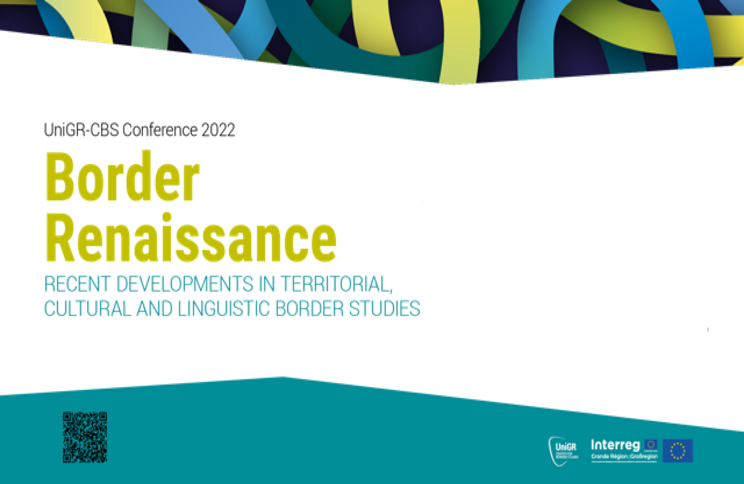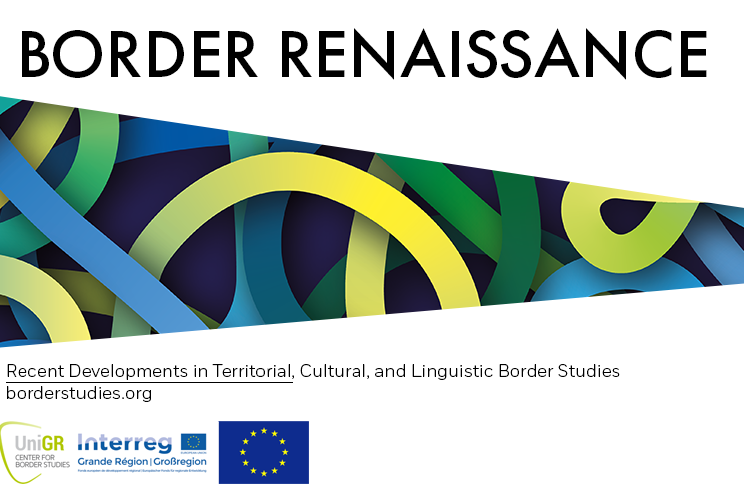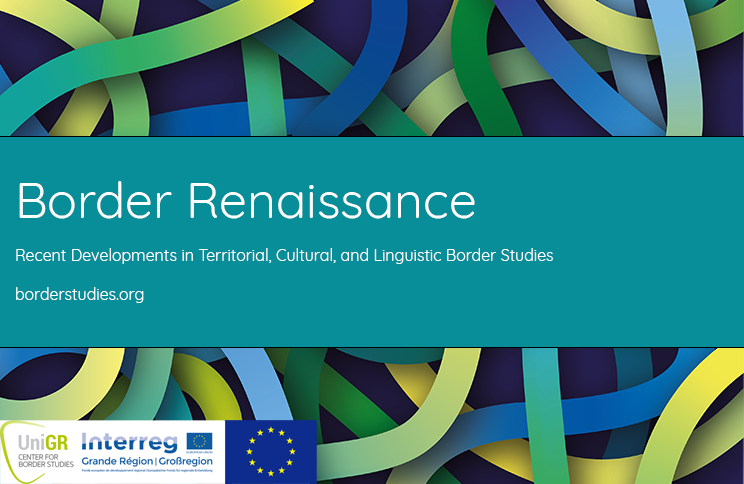Registration
Registration is mandatory at this link: https://bit.ly/3A66BQ0
Please register here via Zoom Events. If you would like to attend online only, please select the All-Access Ticket.
If you would like to attend on-site (or partially on-site and partially online), please select the Hybrid Ticket.
On-site participation
For all on-site participants* the 2G Plus regulation applies, i.e., you need a complete vaccination plus the third "booster" vaccination or a daily negative test proof. If you are exempt from this rule for medical reasons, please contact us directly.
To ensure that you are prepared for all eventualities, we ask that you book a hybrid ticket via the link above. Should you then wish to participate in individual parts of the event online, you’ll have access to all necessary data and authorizations.
Online participation via Zoom Events
To participate in the conference via Zoom Events, you will need a Zoom account (no license, just an account). If you already have an account, you can easily register and participate. The best functionality is ensured if you also install the Zoom Client, i.e., download Zoom and install it on your computer. This way you can use the full functionality including interpretation etc. Below we have put together brief instructions to guide you through the necessary steps. If at any point you encounter a problem, or something does not work as desired, please contact us directly at e.nossem@mx.uni-saarland.de.
If you would like to match your Zoom layout to the conference’s, you’re welcome to use the background images we provide here. We’ve put together a few options available for download here...
- Create a Zoom account
-
To participate in our conference via Zoom events, you need an account. If you already have an account, you can easily sign up and participate.
You don't have an account yet? No problem. You can create a free account on Zoom in just a few steps:
- If you want to create your own free account, open the link https://zoom.us/signin
- Click on the top orange button Free Registration.
- Enter your date of birth on the following page.
- After entering, you will be asked to add your email address.
- You will receive an activation link by email.
- Open the mail and click on the button Activate account.
- Now you will be asked to enter your first and last name and to choose a password. Please check the password requirements.
- The next two steps, invite colleagues or share a personal meeting link, can be skipped. Go directly to the button Go to "My account".
- Done!
More information can also be obtained from Zoom support: https://support.zoom.us/hc/en-us
- Install the Zoom client
-
To use the Zoom client, please download it from Zoom and install it on your device at the following link: https://zoom.us/support/download
- From here Zoom will download automatically.
- After, Zoom will either start the installation automatically or you have to click on "ZoomInstaller.exe" in your browser under Downloads.
- Zoom is then installed and ready to use. You can find its shortcut icon on your desktop or explorer.
Please make sure that your version is always up to date so that you can use the interpretation function. You can check this by clicking on your Zoom shortcut and selecting the "Check for updates" function there.
- Download a Zoom background
-
We have created a choice of Zoom backgrounds for you, which you can use during the conference.
In order to download them, please click on the link below each picture. The image will open. By right-clicking on the image you can select "Save image" and thus download the background to your computer.
Contact